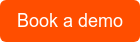Find your adaptable DAM solutions
Explore how Orange Logic's Intelligent digital asset management tools can help you craft a DAM experience that fits your needs.
Book a Demo
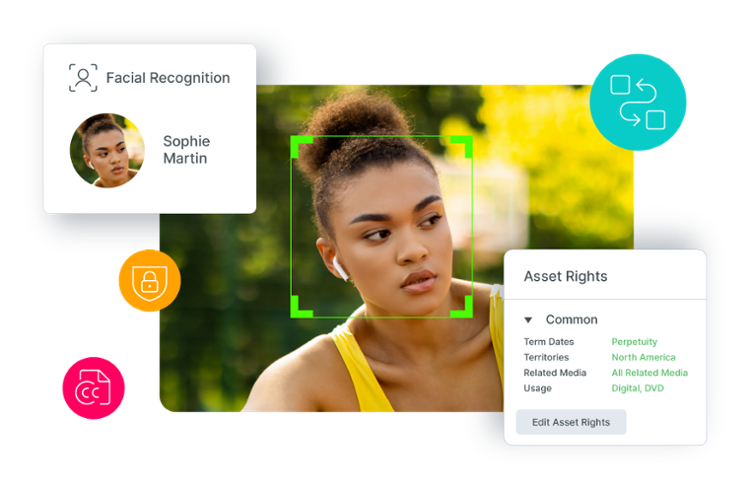
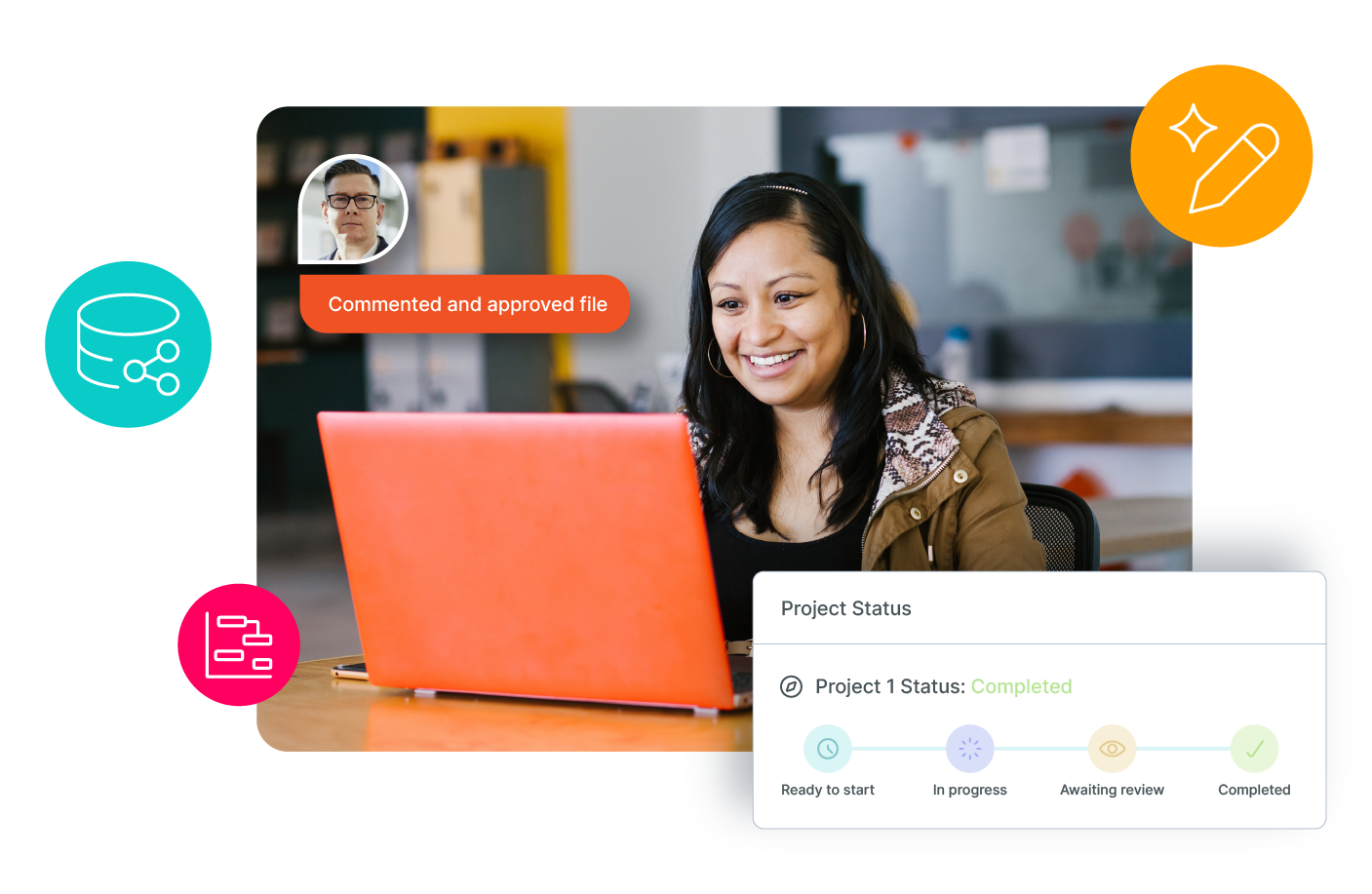
Creative Operations
Streamline creativity with Orange Logic's DAM—efficient project management, seamless approvals, and AI-powered asset organization.
Learn more

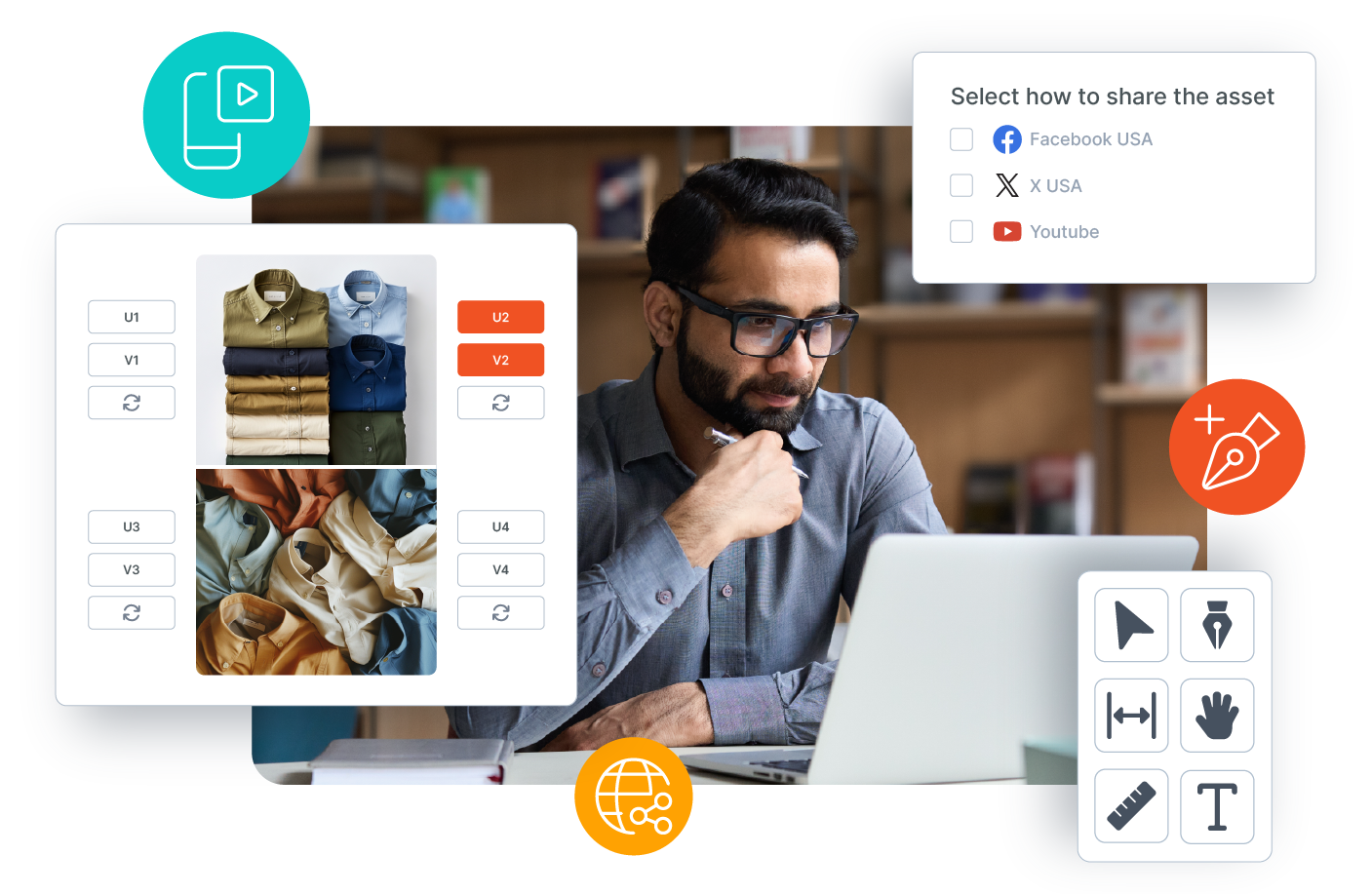
Content Generation and Distribution
Optimize Creativity with Orange DAM—create, approve, and distribute digital assets effortlessly.
Learn more

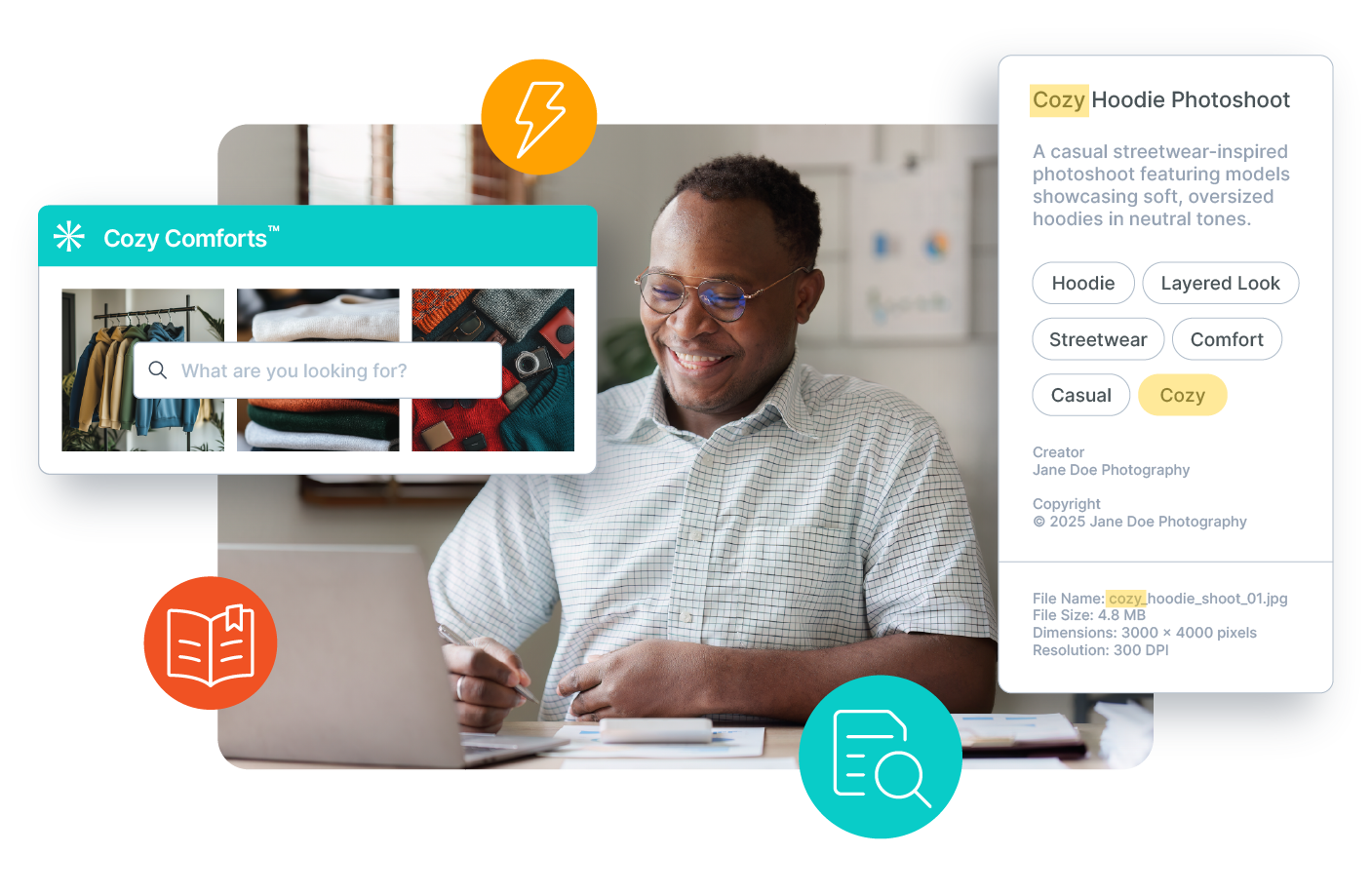
Search and Discovery
Find assets in milliseconds with Orange Logic’s AI-powered search, metadata, and DAM tools—lightning-fast at scale.
Learn more

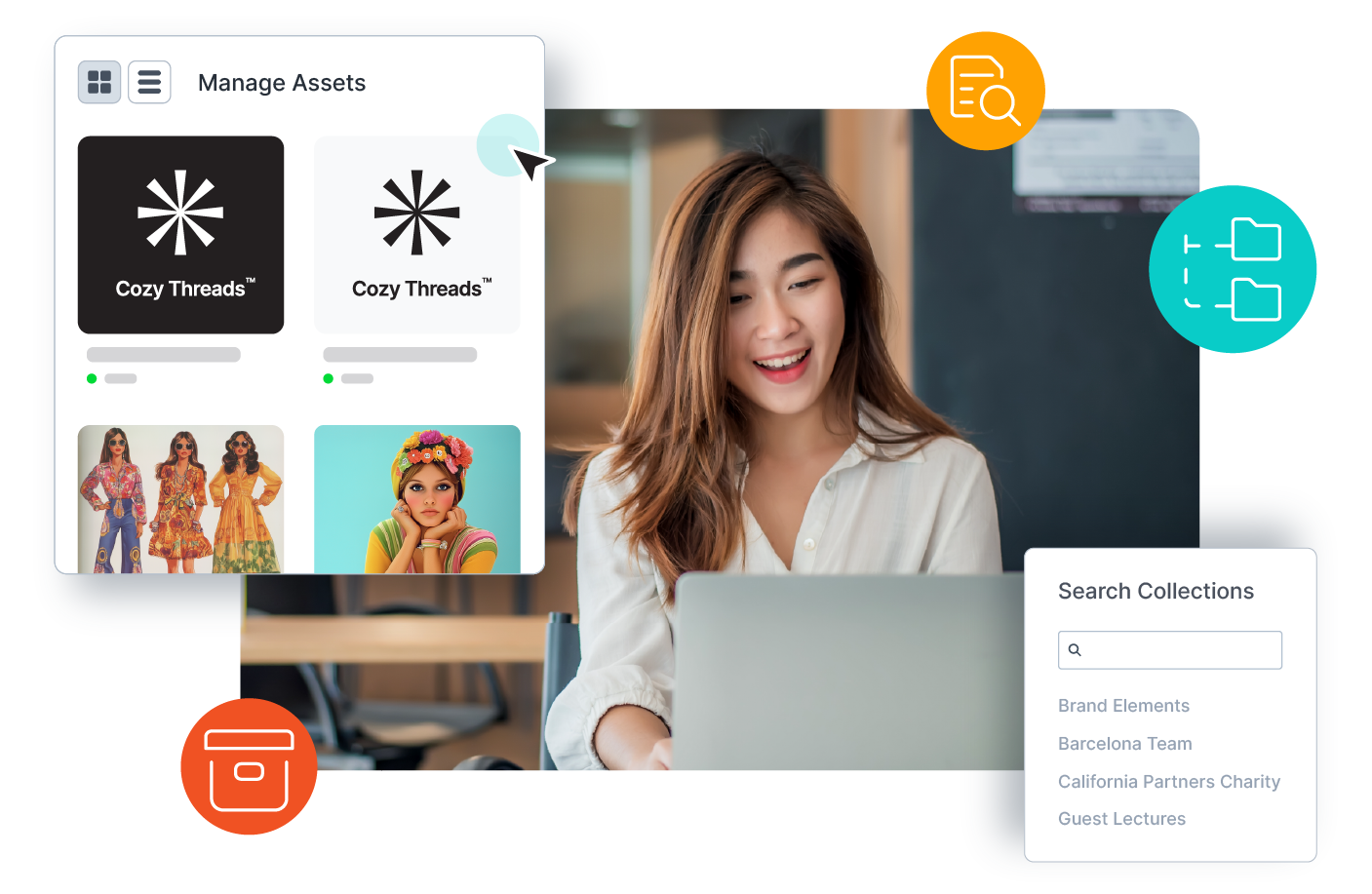
Archive and Brand Preservation
Preserve your brand’s legacy and inspire creativity with Orange Logic’s DAM for archiving and storytelling.
Learn more

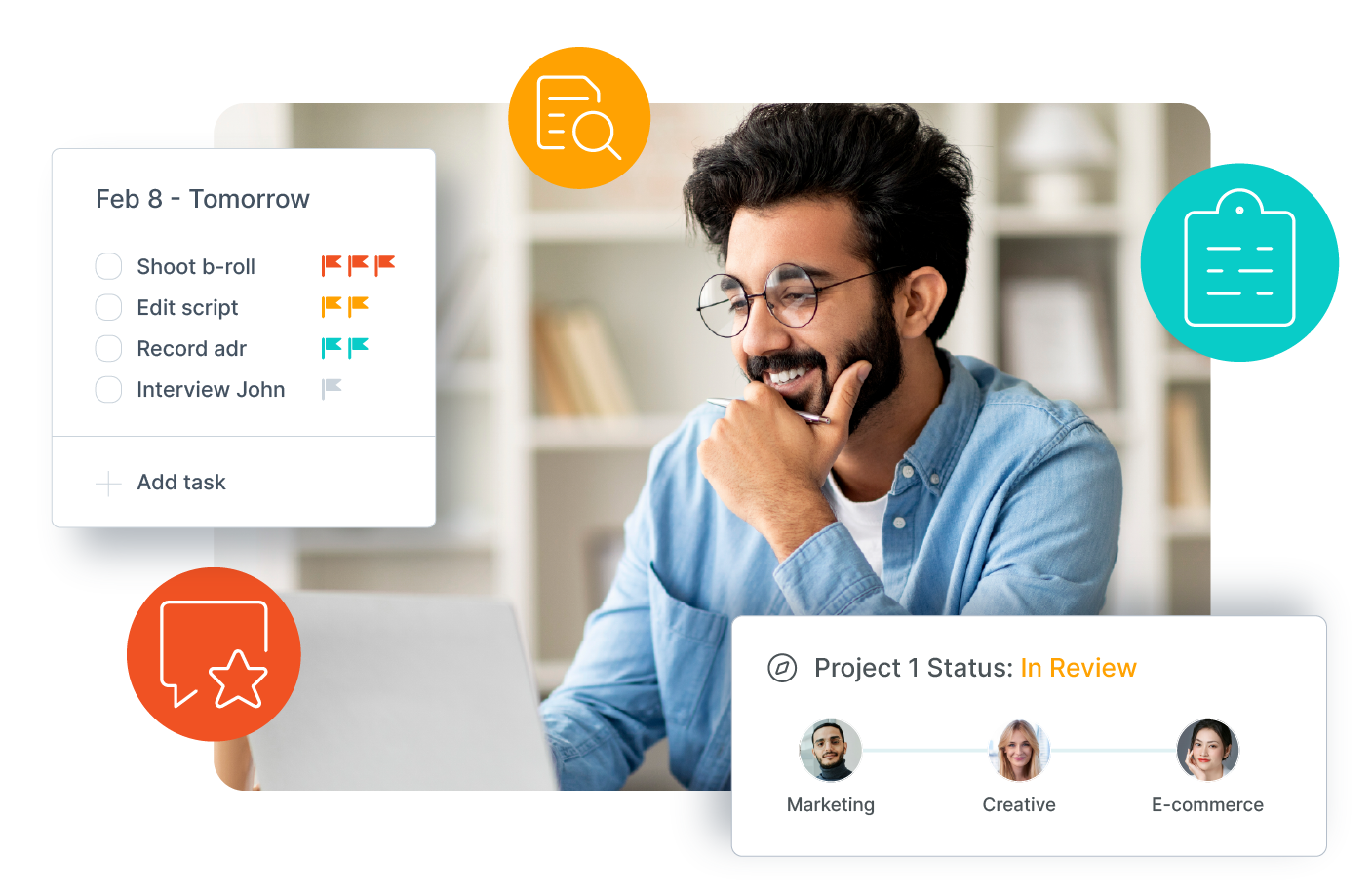
Agency Collaboration and Management
Streamline agency collaboration—track, review, and launch campaigns faster with Orange Logic’s DAM platform.
Learn more

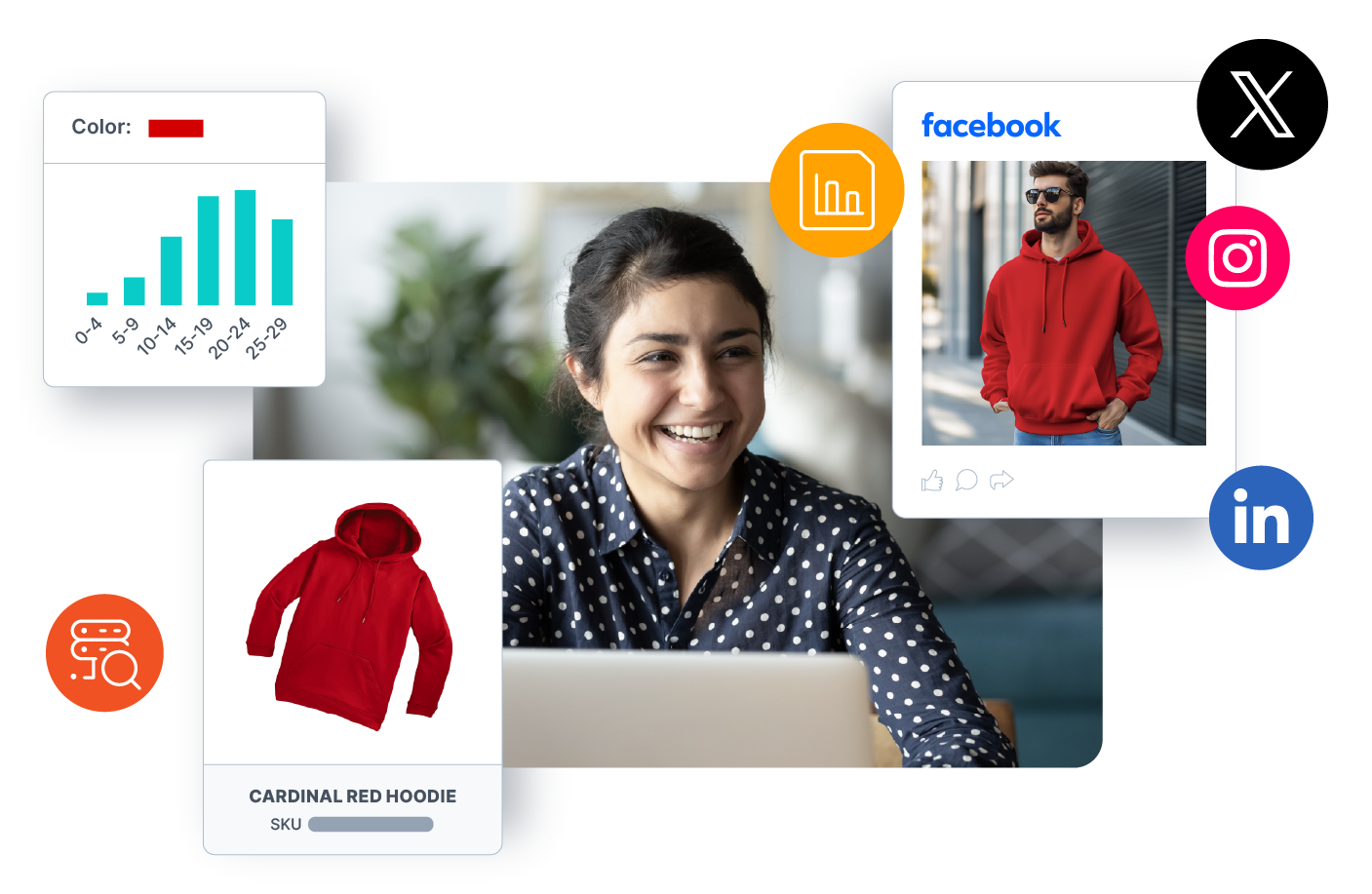
Reporting and Insights
Unlock data-driven insights—transform your DAM into a hub for reporting, analysis, and optimization.
Learn more

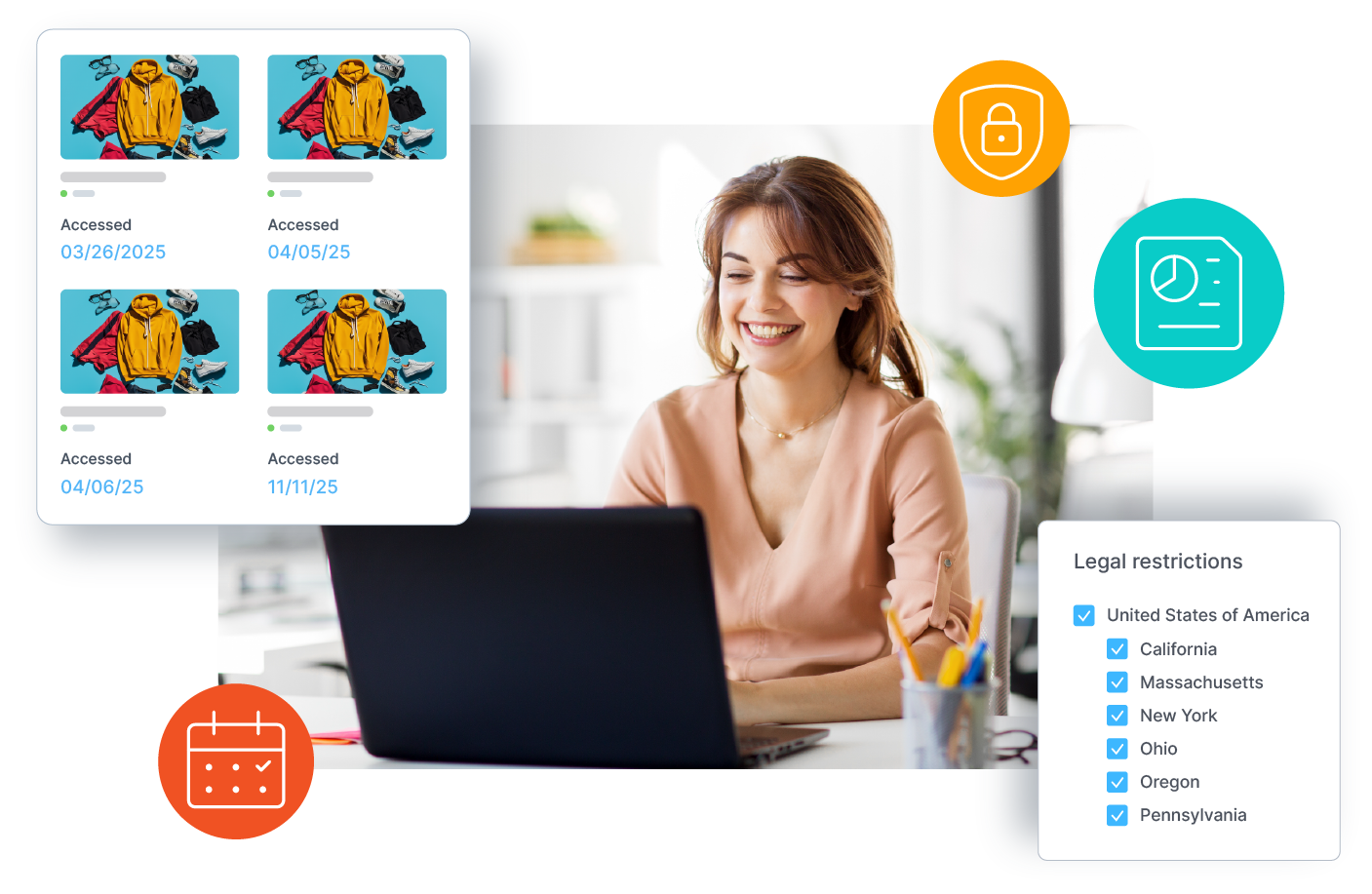
Security and Compliance
Protect IP and ensure compliance with Orange Logic’s DAM—secure assets and streamline regulatory alignment.
Learn more